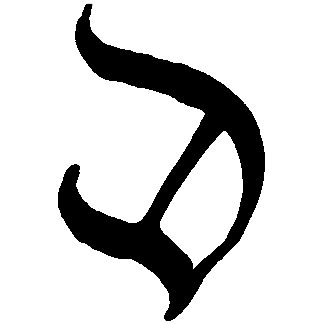STATUS
Demo
Visit https://diplomatic-status.replit.app for a live demo. Open in multiple tabs or on multiple devices and note the status messages sync in real-time.
Source code is at https://replit.com/@masonicboom/STATUS#src/App.tsx.
Usage
npm create vite@latestcdinto that directorynpm install @interncom/diplomatic- Configure
vite.config.tsto targetes2022for top-level await support (used in our fork of libsodium.js).
export default defineConfig({
plugins: [react()],
server: {
host: '0.0.0.0',
},
build: {
target: 'es2022',
},
optimizeDeps: { esbuildOptions: { target: 'es2022' } },
})- Then, change your
App.tsxto this.
import './App.css'
import { useCallback, useState } from 'react';
import { DiplomaticClient, idbStore, type IOp, opMapApplier, StateManager } from '@interncom/diplomatic'
import { ClientStatusBar, InitSeedView, useStateWatcher, useClientState, useSyncOnResume } from '@interncom/diplomatic';
interface IStatus {
status: string;
updatedAt: string;
}
const statusStore = {
store(status: IStatus) {
localStorage.setItem("status", status.status);
localStorage.setItem("updatedAt", status.updatedAt);
},
load(): IStatus | undefined {
const status = localStorage.getItem("status") ?? undefined;
const updatedAt = localStorage.getItem("updatedAt") ?? undefined;
if (!status || !updatedAt) {
return undefined;
}
return { status, updatedAt };
},
async clear() {
localStorage.removeItem("status");
}
}
export interface IStatusOp extends IOp {
type: "status";
body: string;
}
const applier = opMapApplier<{ status: IStatusOp }>({
"status": {
check: (op: IOp): op is IStatusOp => {
return op.type === "status" && typeof op.body === "string";
},
apply: async (op: IStatusOp) => {
const curr = statusStore.load();
if (!curr?.updatedAt || op.ts > curr.updatedAt) {
const status = op.body;
statusStore.store({ status, updatedAt: op.ts });
}
}
}
});
const stateManager = new StateManager(applier, statusStore.clear)
const client = new DiplomaticClient({ store: idbStore, stateManager });
const hostURL = "https://diplomatic-cloudflare-host.root-a00.workers.dev";
export default function App() {
useSyncOnResume(client);
const state = useClientState(client);
const link = useCallback(() => { client.registerAndConnect(hostURL) }, []);
const status = useStateWatcher(stateManager, "status", statusStore.load);
const [statusField, setStatusField] = useState("");
const handleSubmit = useCallback((evt: React.FormEvent) => {
evt.preventDefault();
client.upsert("status", statusField);
setStatusField("");
}, [statusField]);
if (!client || !state) {
return null;
}
return (
<>
<ClientStatusBar state={state} />
{state.hasSeed ? (
<>
<h1>STATUS</h1>
<div id="status-message">{status?.status}</div>
<div id="status-timestamp">{status?.updatedAt}</div>
<form onSubmit={handleSubmit}>
<input id="status-input" type="text" value={statusField} onChange={(evt) => setStatusField(evt.target.value)} placeholder="Type a message ↵" />
</form>
{
state.hasHost
? <button type="button" onClick={client.disconnect}>UNLINK</button>
: <button type="button" onClick={link}>LINK</button>
}
<button type="button" onClick={client.wipe}>EXIT</button>
</>
) : (
<InitSeedView client={client} path="/" />
)}
</>
);
}Do
npm run devand open the URL it provides. You’ll see an app like this.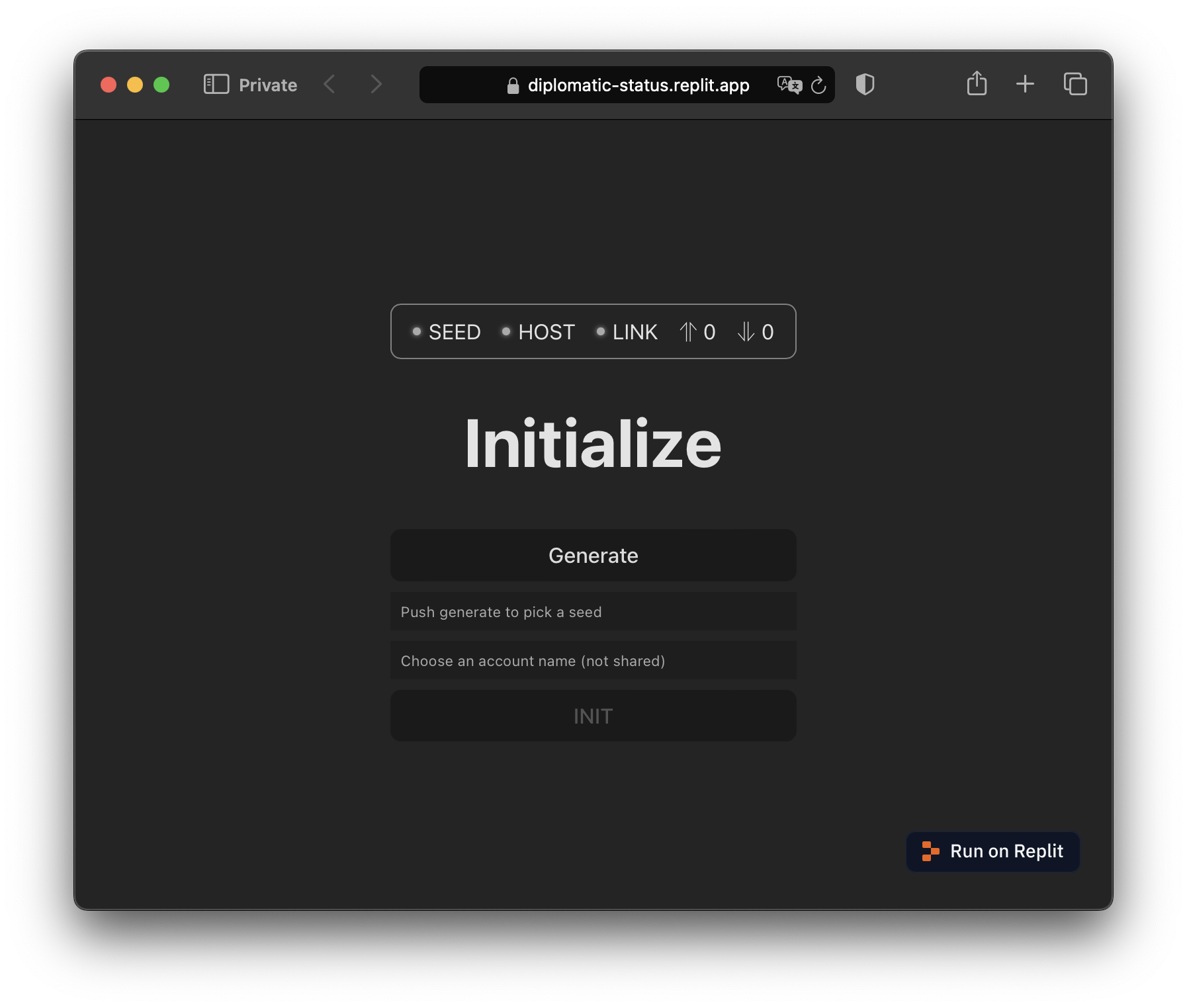
Push the Generate button, choose a username, hit enter or INIT, and save the password when prompted.
Now you’ll see a screen like this. The green light next to
SEEDindicates the client now has a cryptographic seed in place (used to encrypt operations and authenticate with hosts, via derived keys).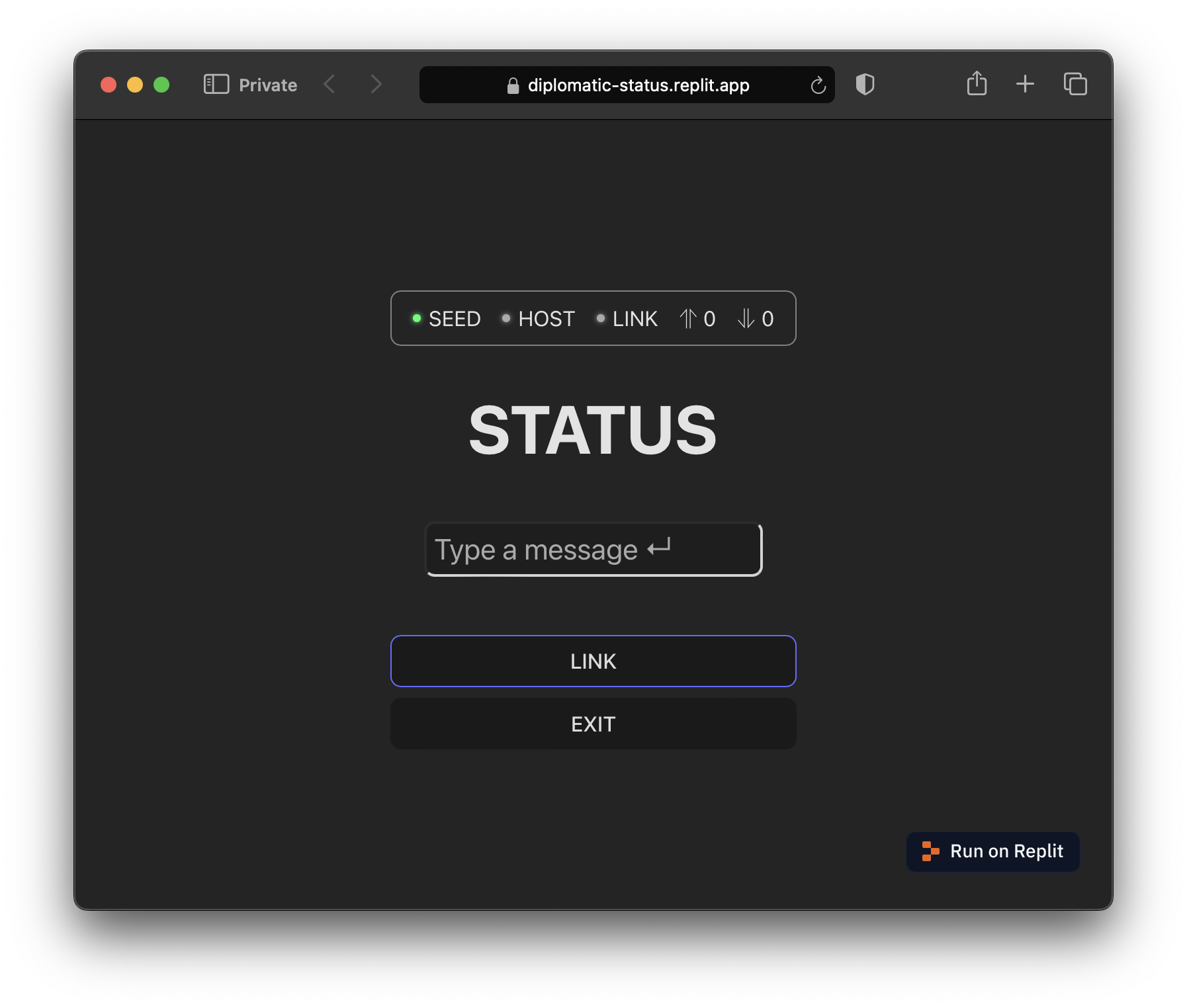
Type a status message and hit enter. Notice the up arrow in the status bar has a
1next to it. That indicates 1 operation is queued for upload. Type a few more if you like.Push the
LINKbutton to connect to the demo host, running athttps://diplomatic-cloudflare-host.root-a00.workers.dev.First the
HOSTlight will activate, indicating a host is configured in the client. Then theLINKlight will activate, indicating a WebSocket connection with the host is live.Notice that the upload queue count drops to zero upon connecting.
Open STATUS in a new browser window, use your password manager to fill the same seed (if necessary), then link and observe that the second browser window gets into sync with the first.
Code Walkthrough
Here is a line-by-line breakdown of that code.
Imports
import './App.css'
import { useCallback, useState } from 'react';
import { DiplomaticClient, idbStore, type IOp, opMapApplier, StateManager } from '@interncom/diplomatic'
import { ClientStatusBar, InitSeedView, useStateWatcher, useClientState, useSyncOnResume } from '@interncom/diplomatic';Import CSS for style, React utilities, and various pieces of the DIPLOMATIC client library.
Database
interface IStatus {
status: string;
updatedAt: string;
}
const statusStore = {
store(status: IStatus) {
localStorage.setItem("status", status.status);
localStorage.setItem("updatedAt", status.updatedAt);
},
load(): IStatus | undefined {
const status = localStorage.getItem("status") ?? undefined;
const updatedAt = localStorage.getItem("updatedAt") ?? undefined;
if (!status || !updatedAt) {
return undefined;
}
return { status, updatedAt };
},
async clear() {
localStorage.removeItem("status");
}
}Create a structure to organize setting, retrieving, and clearing the status message, backed by the browser’s localStorage for persistence between refreshes.
State Manager
export interface IStatusOp extends IOp {
type: "status";
body: string;
}
const applier = opMapApplier<{ status: IStatusOp }>({
"status": {
check: (op: IOp): op is IStatusOp => {
return op.type === "status" && typeof op.body === "string";
},
apply: async (op: IStatusOp) => {
const curr = statusStore.load();
if (!curr?.updatedAt || op.ts > curr.updatedAt) {
const status = op.body;
statusStore.store({ status, updatedAt: op.ts });
}
}
}
});
const stateManager = new StateManager(applier, statusStore.clear)Create the op handler, which updates the statusStore database in response to ops of type status, and knows how to clear the database when appropriate. This app uses opMapApplier, a convenience method that DIPLOMATIC provides to organize multiple types of appliers. For each type of op, you specify a check function which indicates whether an op is of the expected type, and an apply function which applies an op of that type.
Client (DSL)
const client = new DiplomaticClient({ store: idbStore, stateManager });Initialize the DSL, with the just-defined stateManager and an idbStore as the client’s backing store. idbStore uses IndexedDB to organize the DSL’s state, such as operations pending upload or download.
const hostURL = "https://diplomatic-cloudflare-host.root-a00.workers.dev";Hardcode the demo server URL.
App Component
export default function App() {Set up a React function component.
useSyncOnResume(client);Sync the client after network connectivity resumes.
DSL State Observation
const state = useClientState(client);Watch for changes to the client’s state, which looks like this:
export interface IDiplomaticClientState {
hasSeed: boolean;
hasHost: boolean;
connected: boolean;
numUploads: number;
numDownloads: number;
}This is what the client’s state looks like. Well, at least the state it exposes via useClientState.
Host Management
const link = useCallback(() => { client.registerAndConnect(hostURL) }, []);A function to link the DSL to the host.
App State Observation and Mutation
const status = useStateWatcher(stateManager, "status", statusStore.load);Observe changes to the status message, by loading them from statusStore on each op application.
const [statusField, setStatusField] = useState("");
const handleSubmit = useCallback((evt: React.FormEvent) => {
evt.preventDefault();
client.upsert("status", statusField);
setStatusField("");
}, [statusField]);Manage contents of and changes to the status text field. On each (submitted) change, apply an UPSERT to change the status message.
Loading
if (!client || !state) {
return null;
}Wait for the client state to load before presenting UI.
Status Bar
return (
<>
<ClientStatusBar state={state} />Show a status bar based on the DSL’s state.
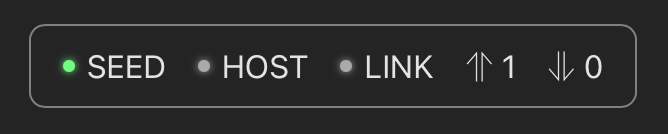
This is what the status bar looks like. For convenience, the DIPLOMATIC client library provides this component.
UI Hierarchy
{state.hasSeed ? (
<>
<h1>STATUS</h1>
<div id="status-message">{status?.status}</div>
<div id="status-timestamp">{status?.updatedAt}</div>
<form onSubmit={handleSubmit}>
<input id="status-input" type="text" value={statusField} onChange={(evt) => setStatusField(evt.target.value)} placeholder="Type a message ↵" />
</form>
{
state.hasHost
? <button type="button" onClick={client.disconnect}>UNLINK</button>
: <button type="button" onClick={link}>LINK</button>
}
<button type="button" onClick={client.wipe}>EXIT</button>
</>If the DSL has a seed loaded, present the main UI, including the status message and its timestamp, a text field to update the message, and controls to link/unlink from the host as well as clear the DSL’s seed (ensure you’ve saved it first!)
<InitSeedView client={client} path="/" />If the DSL doesn’t have a seed, present a view to generate and store a seed. For convenience, DIPLOMATIC provides this view in the client library.
import { useState, useCallback, type FormEvent } from "react";
import type DiplomaticClient from "../client";
import libsodiumCrypto from "../crypto";
import { btoh, htob } from "../shared/lib";
interface IProps {
client: DiplomaticClient;
path: string; // Where to navigate after setting seed.
}
export default function InitSeedView({ client, path }: IProps) {
const [seedString, setSeedString] = useState("");
const [username, setUsername] = useState("");
const genSeed = useCallback(async () => {
const seed = await libsodiumCrypto.gen256BitSecureRandomSeed();
const seedStr = btoh(seed);
setSeedString(seedStr);
}, []);
const handleInitFormSubmit = useCallback(async (e: FormEvent) => {
e.preventDefault();
const seed = htob(seedString);
await client.setSeed(seed);
// Trigger password save prompt.
window.location.replace(path);
}, [seedString, client, path]);
return (
<div>
<h1>Initialize</h1>
<form id="seed" action="/" method="get" onSubmit={handleInitFormSubmit} style={{ display: "flex", flexDirection: "column" }}>
<button type="button" onClick={genSeed}>Generate</button>
<input name="password" type="password" autoComplete="new-password" placeholder="Push generate to pick a seed" value={seedString} onChange={(e) => setSeedString(e.target.value)} />
<input name="username" type="text" autoComplete="username" placeholder="Choose an account name (not shared)" onChange={(e) => setUsername(e.target.value)} required />
<button type="submit" disabled={!seedString || !username}>INIT</button>
</form>
</div>
)
}Summary
In less than 100 LOC, you have an app that:
- functions offline
- buffers offline changes for sync when online
- authenticates with a cloud host
- synchronizes encrypted state changes via that host
- stores its cryptographic seed in the browser’s password manager
- achieves consistent state between multiple clients
- receives real-time state updates from its host, when online