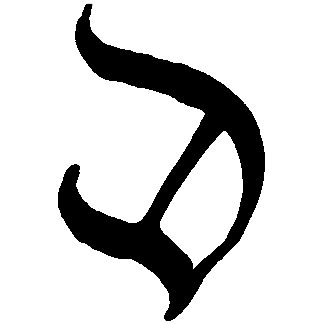COUNT
Demo
Visit https://diplomatic-count.replit.app for a live demo. Open in multiple tabs or on multiple devices and note the count syncs in real-time.
Source code is at https://replit.com/@masonicboom/COUNT#src/App.tsx.
Usage
npm create vite@latestcdinto that directorynpm install @interncom/diplomatic- Configure
vite.config.tsto targetes2022for top-level await support (used in our fork of libsodium.js).
export default defineConfig({
plugins: [react()],
server: {
host: '0.0.0.0',
},
build: {
target: 'es2022',
},
optimizeDeps: { esbuildOptions: { target: 'es2022' } },
})- Then, change your
App.tsxto this.
import { StateManager, useStateWatcher, idbStore, DiplomaticClient } from '@interncom/diplomatic'
const appState = { count: 0 };
const stateMgr = new StateManager(async (op) => {
if (op.type === "count" && typeof op.body === "number") {
appState.count = op.body;
}
}, async () => { appState.count = 0 })
const client = new DiplomaticClient({
seed: "0123456789ABCDEF0123456789ABCDEF0123456789ABCDEF0123456789ABCDEF",
hostURL: "https://diplomatic-cloudflare-host.root-a00.workers.dev",
stateManager: stateMgr,
store: idbStore,
});
export default function App() {
const count = useStateWatcher(stateMgr, "count", () => appState.count)
const inc = () => client.upsert("count", count + 1)
return (
<div style={{ width: "100vw", textAlign: "center" }}>
<h1>COUNT</h1>
<h2>{count}</h2>
<button onClick={inc}>+1</button>
</div>
)
}- Do
npm run devand open the URL it provides. You’ll see an app like this.
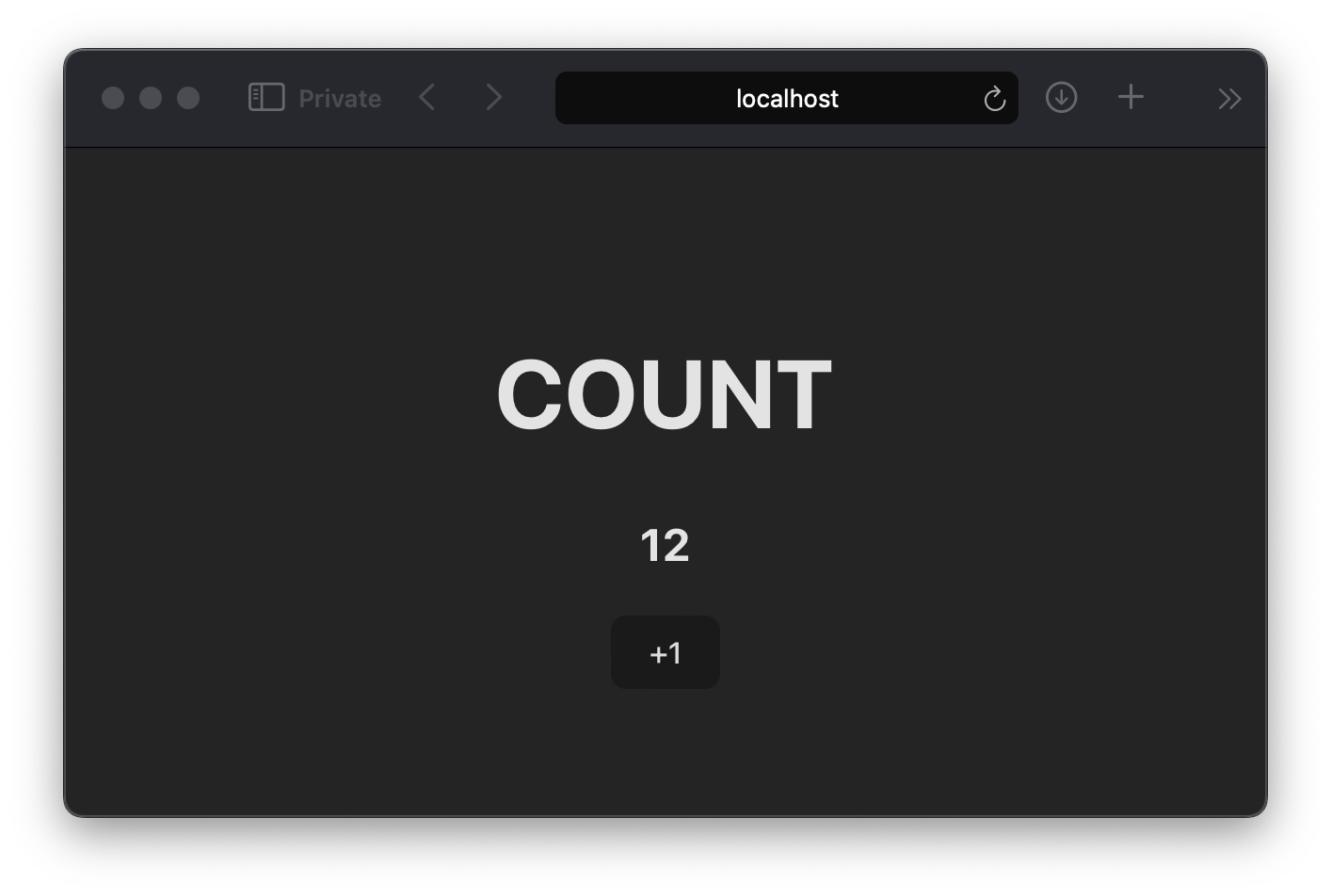
- Push the
+1button to increment the counter. - Open a second browser window pointed to the same URL.
- Try pushing the
+1button in that second browser. - Notice that both browsers update to the same count.
- Clone the repo at https://github.com/interncom/DIPLOMATIC.
DIPLOMATIC_HOST_URL=https://diplomatic-cloudflare-host.root-a00.workers.dev DIPLOMATIC_SEED_HEX=0123456789ABCDEF0123456789ABCDEF0123456789ABCDEF0123456789ABCDEF deno run --allow-net --allow-env demos/count/cli/count.ts 7777- Observe that both browsers update to 7777.
Code Walkthrough
Here is a line-by-line breakdown of that code.
import { DiplomaticClient, StateManager, useStateWatcher, idbStorageStore } from '@interncom/diplomatic'Import the application components of the DIPLOMATIC protocol: the DSL, the op handler, and a hook to notify view code when an op has been handled (suggesting there’s fresh data to render). Also, a pluggable storage module the DSL uses to store its internal state.
const appState = { count: 0 };Set up the client database, appState, which is simply a JavaScript object.
const stateMgr = new StateManager(async (op) => {
if (op.type === "count" && typeof op.body === "number") {
appState.count = op.body;
}
}, async () => { appState.count = 0 })Create the op handler, which updates the appState database in response to ops of type count, and knows how to clear the database when appropriate. A more-complex application may handle multiple types of operation, and use a more advanced database such as IndexedDB.
const client = new DiplomaticClient({
seed: "0123456789ABCDEF0123456789ABCDEF0123456789ABCDEF0123456789ABCDEF",
hostURL: "https://diplomatic-cloudflare-host.root-a00.workers.dev",
stateManager: stateMgr,
store: idbStorageStore,
});Initialize the DSL, with a private seed (hex-encoded), the URL of a host to sync with, and the operation handler (defined previously). This host URL points to a live demo host. See the next section for how to run your own. The store is what the DSL uses to store its internal state. The DSL will register with the host and connect via WebSockets to get real-time updates when a
export default function App() {Set up a React function component.
const count = useStateWatcher(stateMgr, "count", () => appState.count)Load the current count from the application database into a React state variable, and update it as the operation handler makes changes. The first parameter is the operation handler. The second is a filter to only listen to operations of a given type. The final parameter is a function that retrieves the desired data from the application database.
const inc = () => client.upsert("count", count + 1)Prepare a function that generates operations which increment the count.
return (
<div style={{ width: "100vw", textAlign: "center" }}>
<h1>COUNT</h1>
<h2>{count}</h2>
<button onClick={inc}>+1</button>
</div>
)Create the view: a container with a title, the current count, and a button that triggers the increment function when pressed.
That’s it.